SmartThings is a platform with truly impressive versatility. The smart home platform allows you to connect all of your Samsung devices in one place, and even a few non-Samsung devices too! It can be used to control your TV, your fridge, and yes, even your washing machine.
But before you can start controlling your Samsung washing machine from your phone, you’ll first need to get it connected to the SmartThings platform! If you’ve never used SmartThings before, this can seem like quite a daunting prospect. Luckily, our Reliant tech experts are here to make it simple!
In this guide, we’re going to detail every step of the connection process. We’ll also take a look at some of the distinct benefits of connecting a Samsung washing machine to SmartThings. So, get your smartphone ready, because it’s time to start!
How Do You Connect A Samsung Washing Machine To SmartThings?
Step 1 – Install The SmartThings App
If this is your first time making use of SmartThings, then you’ll want to make sure you have the app ready! The SmartThings app can be downloaded to all major smartphones, including non-Samsung phones like iPhone! It’s this app that will allow you to interface with your Samsung washing machine, and to control it remotely.
You’ll need to use a smartphone to connect your washing machine to SmartThings. The SmartThings app lets you quickly find your washing machine, and then connect it to the network!
Once you’ve installed the SmartThings app, you’ll also want to make sure you have a Samsung account. This is necessary for accessing the SmartThings platform. All data pertaining to your SmartThings-connected devices will be linked to your Samsung account. This allows you to sign into your account on other devices, such as a tablet, to access your SmartThings network.
Step 2 – Find Your Washing Machine
Once the SmartThings app is up and running on your phone, head to the main menu. In the top right corner of the interface, you should see a “Plus” icon. Tap on this, and then select “Device”. This will open up a menu where you can select from a number of compatible devices. You’ll want to scroll down across this list of devices, to look for the button marked “Washer”.
Once you tap on “Washer”, follow that by tapping “Start”. This will bring up another menu, where you can enter data about your new washing machine.
Step 3 – Start The Connection
On this screen, you’ll be able to choose the location of your washing machine. Most likely, this washing machine will be installed in your home, so enter “My Home” accordingly. If you have a second home, you can always assign the washing machine to there! After that, you’ll need to choose the room for your washing machine.
Once all of that is sorted, it’s time to turn your attention to your washing machine. Now, depending on what washing machine model you have, this next step can vary slightly. On most Samsung washing machines, you’ll need to look for the “Smart Control” button. Hold this button down until “AP” shows on the unit’s display.
If you have a Samsung washing machine with its own dedicated touch panel, you can use this to navigate to the right setting. Look for the “Settings” button, and then look for the button marked “Easy Connection”.

Step 4 – Connect To WiFi
Now it’s time to connect your Samsung washing machine to the WiFi! Simply choose the WiFi network, and enter all of its associated details. We recommend connecting the washing machine to the same WiFi network as your smartphone and other major devices. This helps to make the connection much stronger and more reliable! Once the washing machine is connected to the WiFi, it should now be fully part of your SmartThings network! Give yourself a pat on the back!
If you are using an iPhone, the steps are a little different. Head to the settings menu, and look for the WiFi submenu. Here, you’ll want to connect to the network labelled “Washer”. The password for the washer will be “1111122222”. This establishes a temporary connection between the washing machine and your iPhone.
We recommend connecting your Samsung washing machine to the same WiFi network as your smartphone. This helps to establish a much more secure connection, that makes SmartThings much easier to use with your Samsung washing machine!
Once you have connected to the temporary network, you’ll need to head back to the SmartThings app. Here, you’ll be able to choose the local WiFi network you want the washing machine to connect to. Just enter the correct details, and start the connection. After a few seconds, the washing machine should be connected!
Frequently Asked Questions
How Do You Connect A Samsung Washing Machine To SmartThings?
To connect any Samsung device to SmartThings, you’ll need to have access to a smartphone with the SmartThings app installed. On this app, you can search for your Samsung washing machine, and then quickly connect it to your local WiFi. This allows you to remotely access it using just your smartphone!
Does My Samsung Washer Have SmartThings?
Most of Samsung’s washing machines are fully compatible with the SmartThings platform. Samsung products are now designed with SmartThings compatibility in mind. However, if your Samsung washing machine is significantly old, it may not be able to connect to the internet, or to SmartThings. If so, it’s worth upgrading, to get access to the benefits that the platform offers.
Does SmartThings Only Work With Samsung?
Though SmartThings is primarily intended for use with Samsung products, there are many non-Samsung products that are fully compatible with the platform! These products can be integrated into your wider SmartThings network, to make your home life even simpler! Products that can connect to SmartThings include light bulbs, security cameras, and even doorbells!

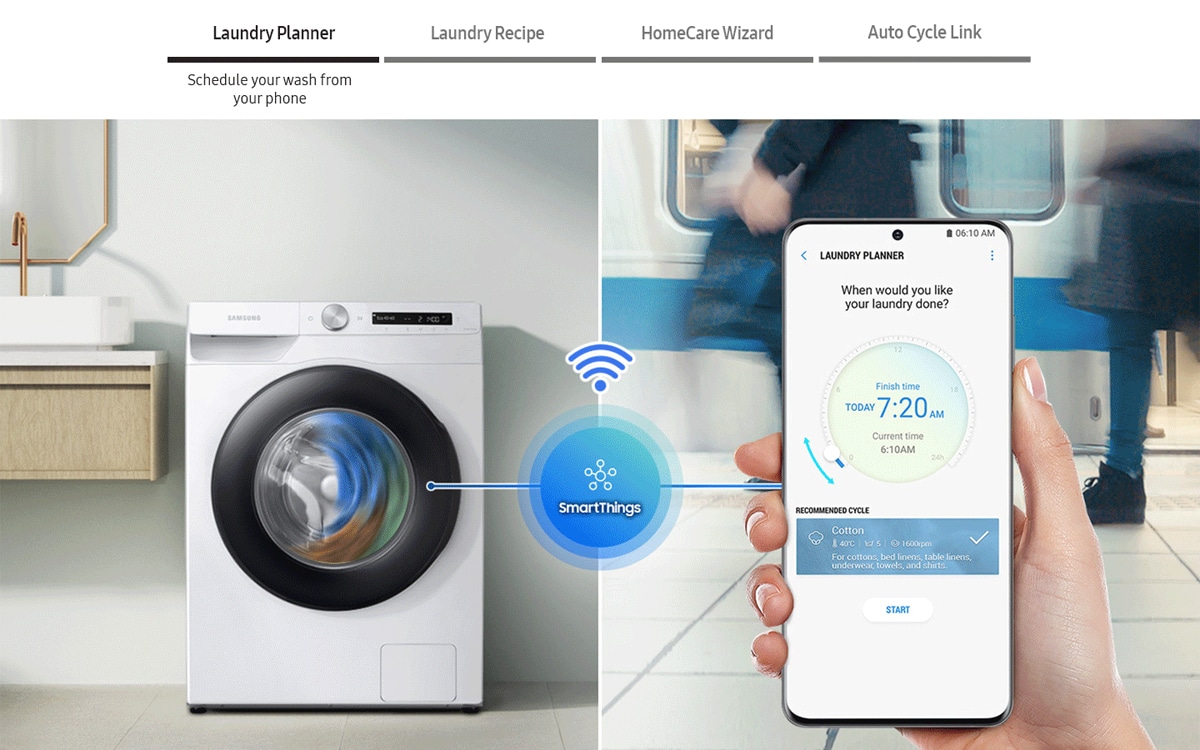
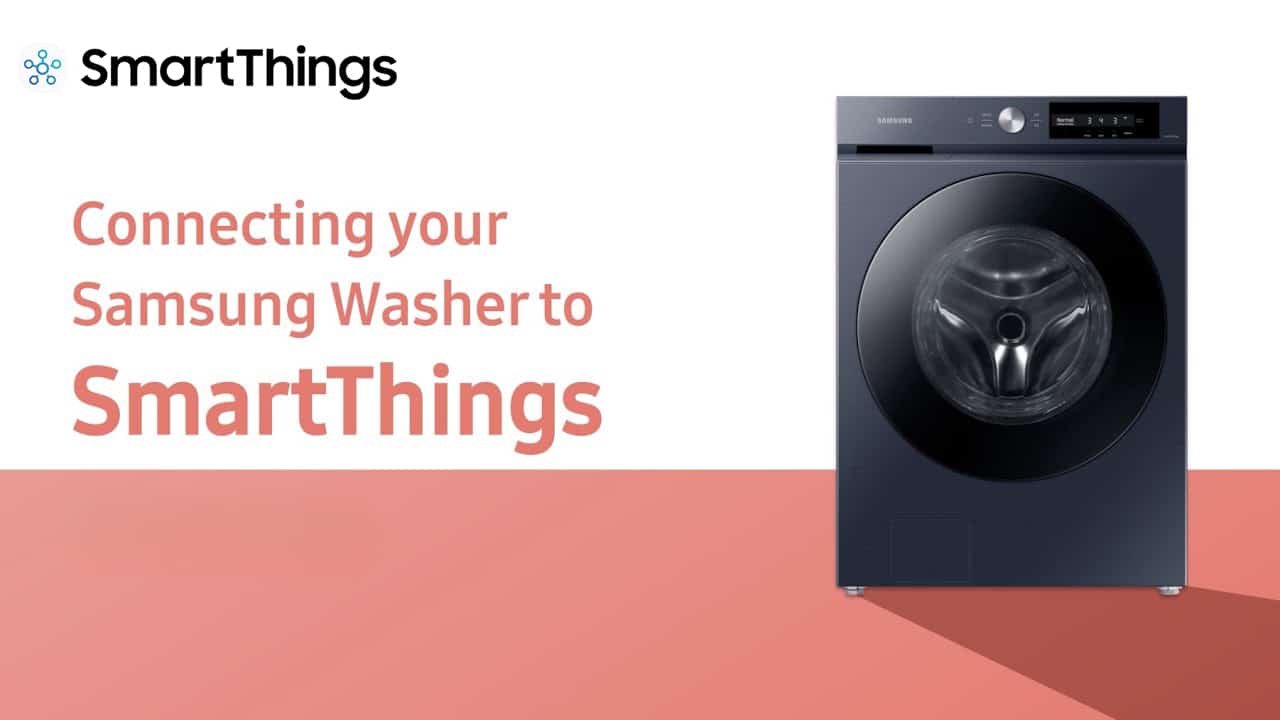



0 Comments