SmartThings is one of the most popular smart home platforms on the market. Part of the reason for this is its ease of use. SmartThings makes it incredibly easy to pair all kinds of devices, and to control them however you want, using just your phone or even a voice assistant!
However, different Samsung devices have very different connection methods. To connect a Samsung fridge, you’d need to follow a different set of steps than if you were to connect a Samsung TV!
It’s not difficult to connect a Samsung soundbar to SmartThings, but without the right help, you can still easily find yourself getting lost!
Luckily, the Reliant tech experts are here to help. In this guide, we’re going to find out how you can connect a Samsung soundbar to SmartThings. So you can start maximising your audio potential in your living room!
What Do You Need To Connect A Samsung Soundbar To SmartThings?
You don’t actually need much in order to connect a soundbar to SmartThings. However, there are a few essential things you should make sure of.
First, you should make sure that you have the SmartThings app installed on your phone. You should also make sure your phone is operating on the latest operating system, to ensure a smooth connection!
To connect a Samsung soundbar to SmartThings, you’ll need to make sure that you have access to the SmartThings phone app, and a Samsung account that can be linked to it!
You should also make sure you have a Samsung account. Your Samsung account will be used to store all of the important data regarding your SmartThings network and your soundbar!
How Do You Connect A Samsung Soundbar To SmartThings?
Automatic Connection
As we mentioned, connecting a Samsung soundbar to SmartThings is incredibly easy. In fact, it can even be done automatically.
If your soundbar is plugged in, then the SmartThings app should be able to detect it right away. Upon opening the SmartThings app, you should see that the soundbar shows up as being detected nearby! You’ll then be prompted to connect it to SmartThings. To do so, simply tap the “Add Now” button.
After pressing a few more on-screen buttons, you’ll then be prompted to enter some basic information about the soundbar. Choose a location for your soundbar, which will most likely be your home, and then a specific room. So, if you’re planning to pair it with your living room TV, you should mark it as being in the living room! Linking the soundbar to a certain room makes it easier to control. For example, you could tell your connected Amazon Alexa device to lower the volume of the living room soundbar!
Manual Connection
If your soundbar doesn’t show up as nearby upon opening the SmartThings app, don’t panic! You can still connect it using the manual method.
To start, head to the SmartThings app, and look for the “Plus” icon on the top right of the main menu screen. This will bring up a new menu, where you should tap the “Device” button. In the following menu, you’ll be allowed to start up the manual connection.
Towards the bottom of the menu, you should see a button marked “By Device Type”. Tap this, and then tap “AV”. This will bring you to the dedicated menu for audio devices. Look for “Soundbar” under the Samsung header.
Tap “Soundbar”, and follow the on-screen prompts. Much like with the automatic connection method, you will be prompted to enter location information for the soundbar. Including the home and the room you have placed it in.
After you have followed these steps, the soundbar should now show up as nearby, and allow you to connect it to SmartThings!

What If You Are Having Trouble Connecting A Samsung Soundbar To SmartThings?
If your soundbar still won’t connect to SmartThings, there are a few things you should check. First, you should check that your Soundbar is running on the latest software. Much like many other Samsung devices, soundbars receive frequent software updates, to help them operate as best they can. If your soundbar is not updated to the latest version, it may have trouble connecting to the SmartThings platform.
A strong WiFi network is necessary to make the most of the SmartThings platform. SmartThings is cloud-based, so it uses the internet to keep all of your devices connected together. Make sure your WiFi connection is stable and dependable.
It’s also worth making sure you are using the latest version of the SmartThings app on your smartphone. Again, the app not being up to date could make it difficult for a connection to be established.
Finally, make sure your home’s WiFi connection is working properly. A consistent connection is needed to make the most of SmartThings!
Frequently Asked Questions
How Do You Connect A Samsung Soundbar To SmartThings?
To connect a Samsung soundbar to SmartThings, you will need to make sure you have the latest version of the SmartThings app installed on your phone. Make sure your soundbar is also operating on its latest firmware. The SmartThings app should be able to detect your Samsung soundbar nearby in seconds. Then, all you need to do is follow the on-screen instructions!
What Does Smart Sound Do On Samsung Soundbar?
Smart Sound is a feature that allows your soundbar to control the EQ as it deems fit, based on your content. It does this by altering things such as treble and bass, based on what you are watching. Let’s say you were watching an intense action movie. Smart Sound would understand this, and would then adjust the sound settings to ensure you get the full action experience from your sound.

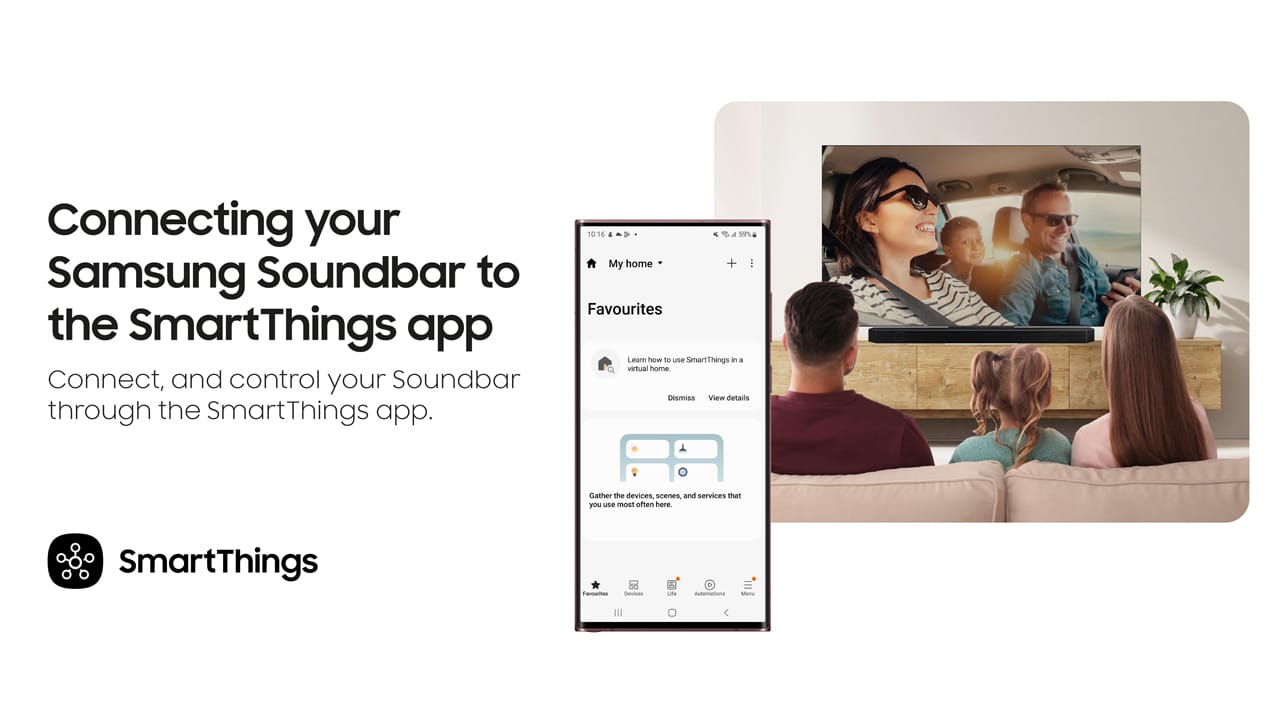




0 Comments