How To Use Voice Search On A TCL TV
Voice controls can easily make you feel like you’ve stepped right into the future. With just a few simple words, you can easily control a number of things around the home. This even includes the all-important TV!
If you were looking for a brand-new smart TV, you would be hard-pressed to find a model that didn’t include voice controls of some kind. Voice controls make it easier to access specific TV features, or specific content, without having to navigate through layers and layers of menu screens.
The only problem is voice controls can operate very differently depending on the type of TV you’re using. Looking to find out how to use voice controls for a TCL TV but only finding guides for Samsung TVs? Then this is the article for you. Let’s find out how to activate voice controls on a TCL TV, and how to perform a voice search!
How Do You Use Voice Search On A TCL TV?
When it comes to TCL TVs, there’s no need to activate voice controls at all. TCL TVs run on the Android TV operating system, which is automatically equipped with Google Voice Assistant. Anytime you need to use voice controls on your TCL TV, you’ll want to consult Google Assistant.
When you’re ready to perform a voice search on your TCL TV, it’s incredibly simple. All you need to do is press the dedicated “Google Voice Assistant” button. With most TCL TV models, you’ll find this button actually built into the controller. Simply press this button, make your search into the microphone, and let Google Assistant handle the rest.
If your TCL remote does not have a Google Assistant button, then you may be able to find it on the screen’s user interface. Some models of TCL TVs don’t even require you to press a single button. All you need to do is say “OK Google”, and the Assistant will be ready to help you out.
To start a voice search on a TCL TV, all you need to do is press the Google Assistant button. This button can either be found on the remote control, or in the TV’s user interface.
The location of the microphone may differ depending on the model of TCL TV you are using. On most models, the microphone is found built into the controller. On some other models, the microphone is built into the TV itself.
Can You Connect A TCL TV To Google Home?
If you want even more convenience and even simpler controls, then we’d recommend connecting your TCL TV to the Google Home application! By doing this, you will be able to control your TCL TV using your phone, or even with voice controls in a totally different room. Found that you’ve forgotten to turn the TV off before stepping into the kitchen? Just ask the Google Home app to turn the TV off!
Connecting a TCL TV to the Google Home application is very simple. You need to first make sure that your TV is turned on, and that you have access to a smartphone with the Google Home app.
On the Google Home app, tap the “Devices” icon. This will bring up a list of nearby devices compatible with the platform. Look for your TV. When you find it, a series of steps will show up on your phone. Simply follow these to establish a connection between your TV and the Google Home app.

Are Voice Controls Worth Using On A TCL TV?
Absolutely! Google Voice Assistant is one of the most well-built voice assistants on the market. It’s incredibly intelligent and able to respond to even the most specific of requests. The Google Voice Assistant also naturally benefits from the banks of knowledge available on the Google search engine. You’d have an incredibly hard time trying to stump the Google Voice Assistant.
The Google Voice Assistant is incredibly well-built. No matter what you ask it to do, it will be able to do it in mere seconds! It can even recommend the best content for your TV!
Google Voice Assistant can not only be used to control your TV but can help you to make the most of everything on it! Want to find a great horror movie to watch with friends? Just ask Google to search for the best horror movies on Netflix. Want to quickly move from one streaming platform to the next? Just ask Google to shift you over!
Frequently Asked Questions
How Do You Use Voice Search On A TCL TV?
Performing a voice search is easy on a TCL TV. TCL TVs are built with Google Voice Assistant included. When you’re ready to perform a voice search, just press the Google Voice Assistant button. Speak into the microphone, and then the Google Voice Assistant will handle the rest. The Google Voice Assistant can be found on the remote control of your TV.
Do TCL TVs Have A Microphone?
TCL TVs with support for voice controls have built-in microphones. In most cases, the microphone can be found on the remote controller itself. Simply raise the controller to your mouth and make a voice search. Some TCL TVs have microphones built into the TVs themselves. With these TVs, all you need to do is say “OK Google”, and the assistant will be activated!
How Do I Know If My TV Has A Microphone?
One of the easiest ways to identify a microphone on a TV is to look for a small indentation. This indentation on the device is what allows sound to reach the mic. It may be found on the TV itself, or in the controller! If you’re still not sure, then we’d recommend taking a look at your TV’s user manual. This will have all of the information regarding your TV’s specs.
Do All Smart TVs Have Microphones?
Most modern smart TVs have a microphone of some kind. These are intended for use with voice controls. However, this does not mean that all smart TVs have microphones. There may be some budget models that have no microphones and no voice controls. Significantly older smart TVs also may not have microphones.


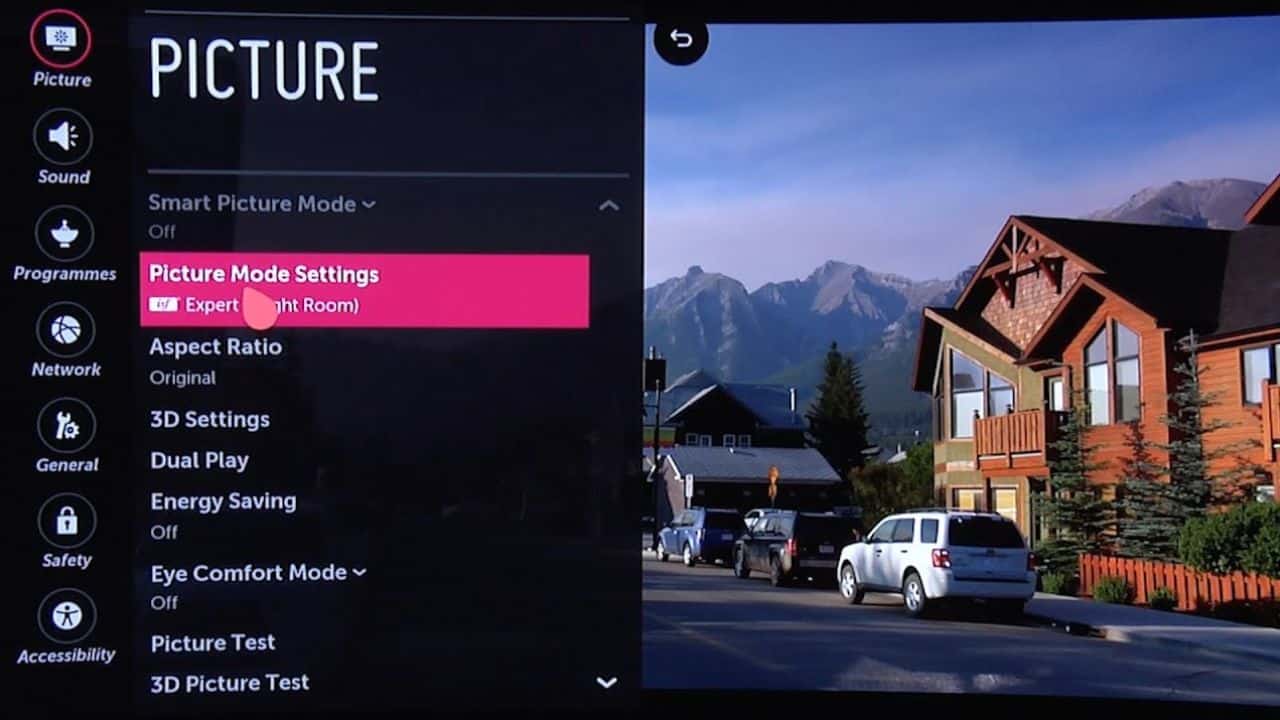

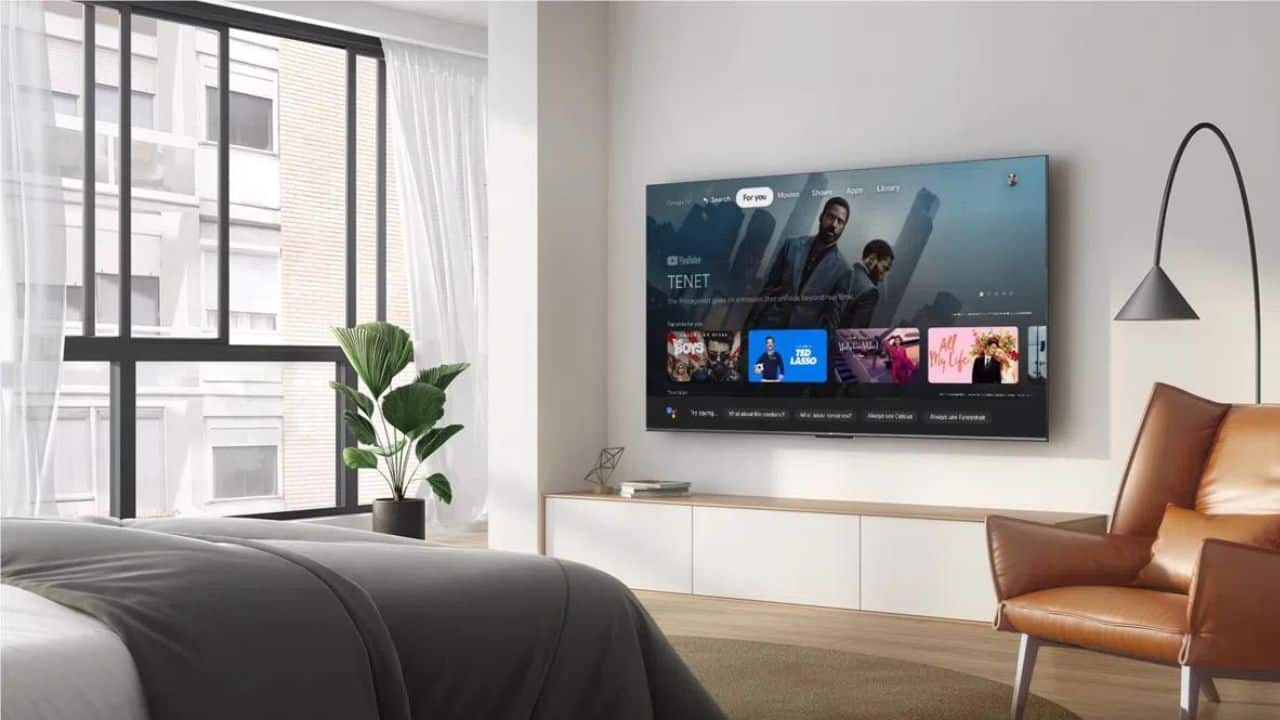
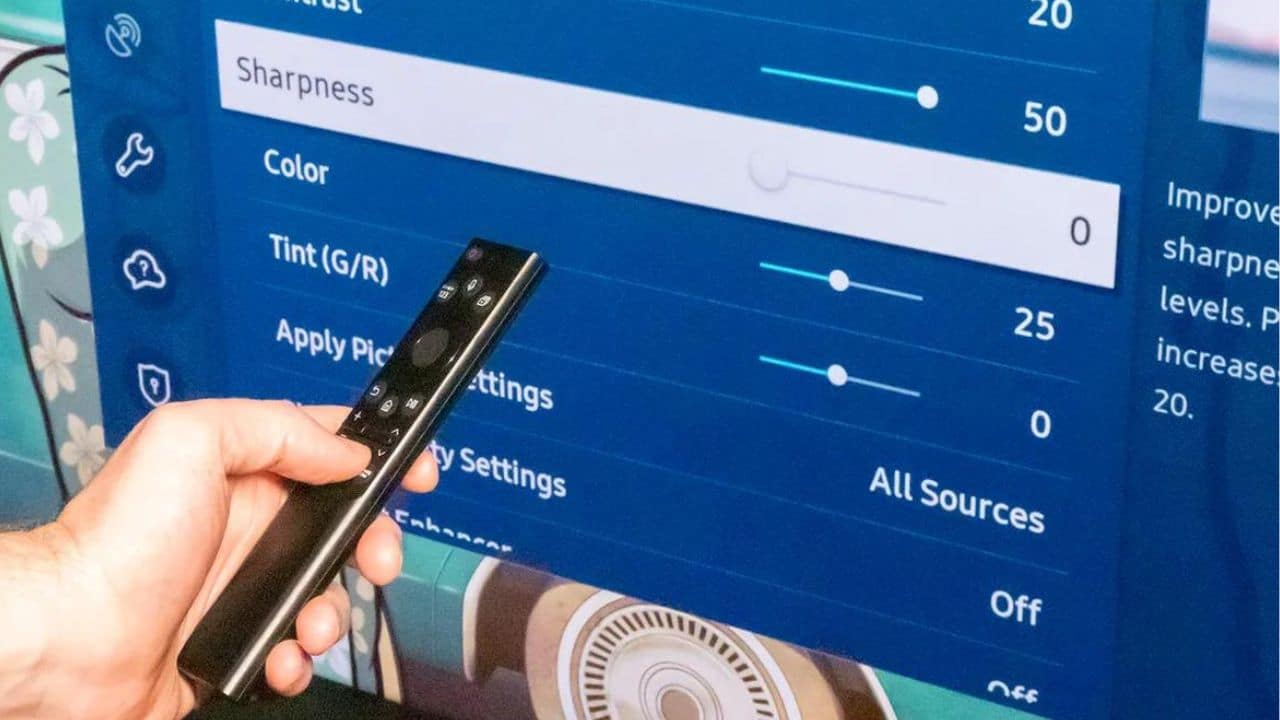
0 Comments