Keeping your smart TV up to date is crucial if you want to enjoy the very best in home entertainment. Regular smart TV software updates allow for bugs and glitches to be fixed, and for new features to be added to our TVs.
The only trouble is that working out how to perform an update on your smart TV can often be a challenge unto itself. You might even be unsure if your TV even needs to be updated in the first place!
TCL smart TVs in particular can seem pretty difficult to update when you consider how many different operating systems they use! Unlike Samsung TVs which all use the Tizen OS, or LG TVs which all use WebOS, TCL TVs actually use a variety of operating systems.
Want to find out how to update your TCL TV? Join the Reliant tech experts, because we’re going to show you how it’s done. And don’t worry, it’s very easy!
How Do You Update A TCL TV?
Ultimately, the answer to this will depend on the operating system that your TCL TV utilises. Though the update methods are largely similar for all four of the most common operating systems, they do differ in a few unique ways.
All four of the major TCL TV operating systems allow you to perform automatic updates. These can be done by heading to the unique system settings menus of each OS, and downloading the latest update file.
Read on below to find out how to update your TCL TV’s unique operating system.
Android
If your TCL TV operates via the Android TV framework, you’ll be pleased to hear that it’s very easy to update.
To start, you’ll want to head to the smart TV’s home screen. You can do this by pressing the “Home” button on the remote control. On the home screen, you should notice the “Settings” icon in the top right corner. Use the remote to navigate to this icon and click on it.
This will bring up the settings menu. Here, you’ll want to look out for the “More Settings” button. Click this, and then click “Device Preferences”. From there, click “About”, and then “System Update”.
This will bring up a new pop-up window on the screen. Click on the “Network Update” button. This will initiate a search for a new software version. If there is an available update version, then just click “OK”!

Updating a TCL TV that runs on Google TV OS is easy. Just make sure you’re connected to the internet!
First, grab your remote controller and press the “Settings” button. This will bring up a settings menu on the right of the screen. Scroll down through the options on the menu, to find “Settings”.
From the “Settings” menu, click “System”, “About”, and “System Update”. Then, all you need to do is click “Network Update”.
The TV will then check to see if there are any updates available. If there are, you will be prompted to follow some quick on-screen steps. Simply follow them, and the TV will install the update and reset by itself!
Roku
Again, to update a TCL TV using the Roku OS, you’ll need to first head to the home screen. From the home screen, click on the “Settings” icon using the remote controller. Within the settings menu, look for the submenu marked “System”. In this submenu, you’ll want to click on the “System Update” button. After clicking “Check Now”, the TV will quickly scan the web to find the latest available updates.
If there are any updates available, a quick message will pop up on the screen. Look for the button marked “Update Now”, and click it.
After the update has been installed, your TV will automatically reset.
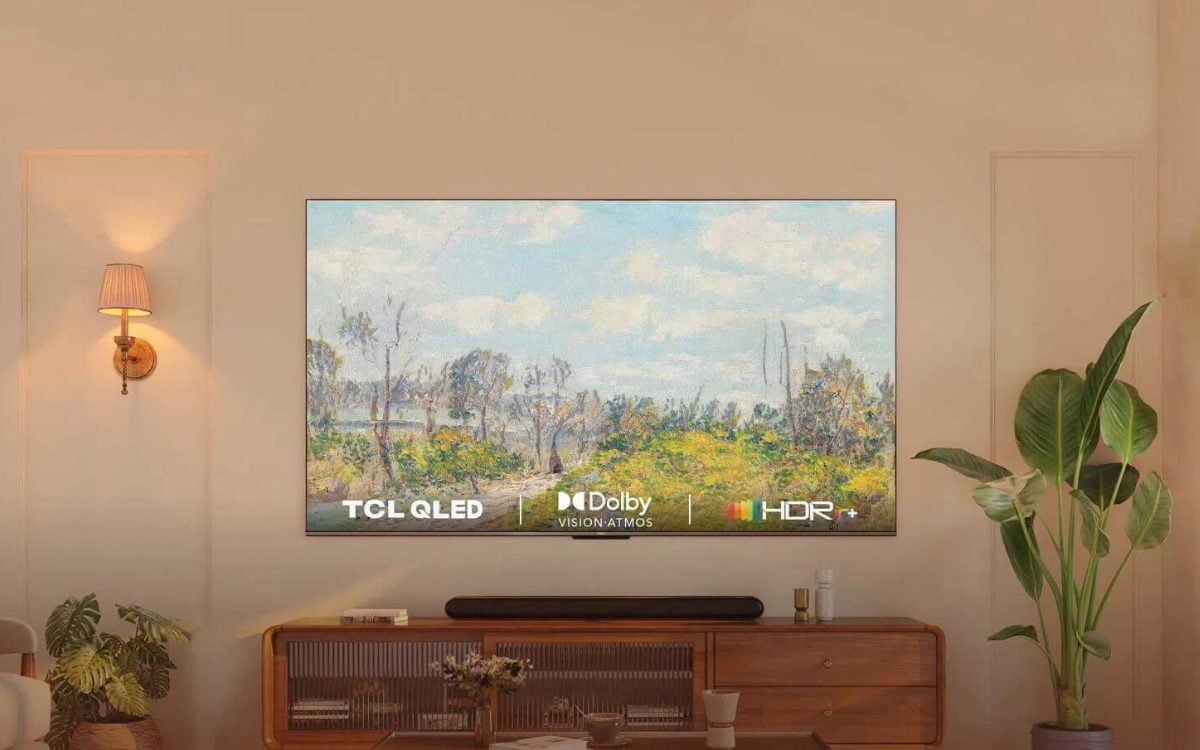
Fire TV
A few TCL TVs make use of the Amazon Fire operating system to deliver their features. Much like all of the other operating systems, Fire is easy to update.
Depending on the operating system, you can set up your TCL TV to automatically install any updates as soon as they become available. This saves you any annoying guesswork and ensures your TV is always working at its best.
First, head to the “Settings” menu, and then scroll down to find the “My Fire TV” submenu. Within this simple submenu, look out for the “About” button. This will bring up another window, where you can view information about the operating system your TV is running on. You can also see the current update version you’re operating on.
To check for any updates, just click “Check For System Update”. The TV will quickly check the web for updates. The TV will automatically download and install any that it finds!

Frequently Asked Questions
How Do You Update A TCL TV?
Don’t worry, it’s incredibly easy to update a TCL TV. First, you just need to find out which operating system your TCL TV uses. Once you’ve found out which operating system it uses, you can head to the system settings menu to search for an update file. If there are any updates available, all you need to do is wait for the TV to download and install it!
Do TCL TVs Get Updates?
Yes. TCL TVs can automatically update themselves, to ensure they’re always running on the latest system software. You can also manually check for any updates by heading to the system settings of your TV and performing a quick scan. If any updates are available, your TCL TV should automatically install them.
Are TCL TVs Good Or Bad?
TCL TVs are fantastic. Though they may have a budget price tag when compared to the competition, they still boast all of the features you expect. TCL TVs come in a variety of screen sizes and are available with 4K and 8K resolutions. TCL TVs also use some of the best operating systems around, to give you precise control over your content!





