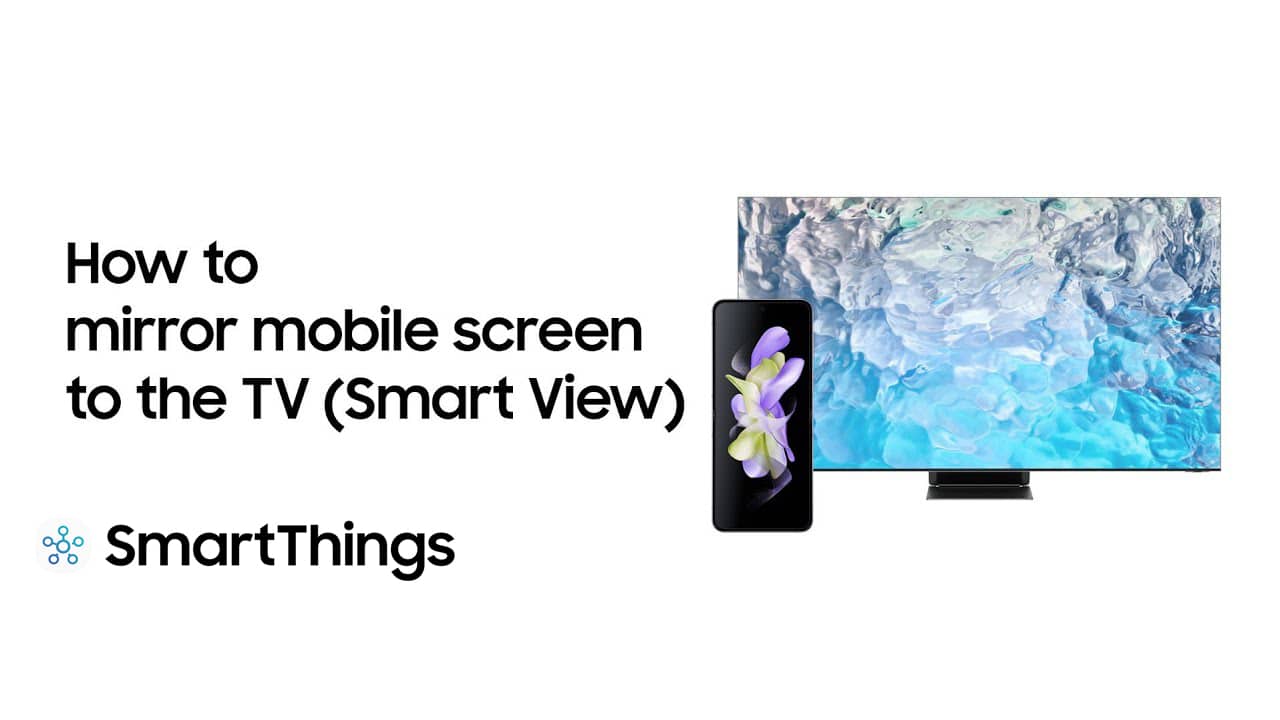SmartThings is a platform with a massive amount of utility and flexibility. There are so many distinct ways you can leverage SmartThings, to help improve the user experience of all of your favourite devices and appliances.
Perhaps best of all, you can use SmartThings to easily control and interact with your Samsung TV. Through the SmartThings app, you can control various facets of the TV experience, and even quickly hop between content on the fly, without interrupting the action on the big screen.
But there’s one feature that many people often wonder about. A feature that many would consider to be totally essential. “Mirroring” is a feature that allows you to display a smartphone’s screen on a larger TV. But is it possible to mirror via SmartThings?
Our Reliant tech experts have taken a look, to find some answers! Let’s see what they found out!
Can You Use SmartThings To Mirror To A Samsung TV?
You’ll be pleased to hear that, yes, you definitely can use SmartThings to mirror a phone to a Samsung TV! However, it’s important to note that SmartThings can only be used to mirror Samsung smartphones. You won’t be able to mirror other smartphones, such as iPhones, via SmartThings.
SmartThings can be used to quickly mirror the screen on your smartphone onto a Samsung TV. However, this can only be done via a Samsung smartphone, and cannot be done with, for example, an iPhone.
All screen mirroring can be done by simply using the SmartThings app, and by accessing the unique settings of your Samsung TV. Let’s find out how to do it!
How Do You Mirror A Phone To A Samsung TV Via SmartThings?
The first thing you’ll want to do is to make sure that your Samsung TV is connected to SmartThings. This is essential for quickly mirroring your smartphone whenever you want.
If your TV is connected to SmartThings, you’ll want to start by heading to the SmartThings app on your phone, and tapping on the TV. This will bring up a menu of options to control the TV. Look for the “More Options” button in the top right corner of the menu. You’ll recognise it by the three vertical dots. This will bring up a small drop-down menu. Of the different options, you’ll want to look out for “Mirror Screen (Smart View)”!
How Can You Mirror A Smartphone On A Samsung TV Without SmartThings?
There are all kinds of ways to mirror your smartphone’s screen on a Samsung TV. You don’t have to use SmartThings if you don’t want to. Let’s take a look at some of the best connection methods.
Smart View
If you want to quickly cast to your Samsung TV from a Samsung phone, without having to go through the SmartThings app, you can simply make use of Smart View! This feature can be found in the “Quick Panel” of your Samsung phone. When you open the Smart View menu, you’ll be prompted to choose which TV you want to mirror to.
Once you’ve chosen a TV, you’ll then be able to choose from all kinds of content on your phone, including photos, videos and music, to be displayed right on your Samsung TV’s display.
You can also use Smart View to adjust the display settings, such as increasing the aspect ratio!

AirPlay
We mentioned above that SmartThings can only be used to mirror Samsung smartphones. However, if you have an iPhone, all hope is not yet lost!
Some Samsung TV models actually come with AirPlay compatibility built in! AirPlay is a proprietary screen mirroring technology used with Apple devices and allows you to cast to all kinds of AirPlay-compatible TVs.
To mirror an Apple device on a Samsung TV, you’ll need to make sure both devices are compatible with AirPlay 2.
To access AirPlay on your iPhone, drag your finger down from the top-right corner of the screen. This will open up the control centre! Here, look for the button marked “Screen Mirroring”. This will then bring up a list of devices that you can use AirPlay with. You’ll want to look for your Samsung TV among the options.
When you tap on the TV, a code should appear on your Samsung TV’s screen. You will then be prompted to type that code into your iPhone. This authenticates the connection, and allows you to start mirroring!
HDMI
If you’re out of wireless options, you can still mirror your smartphone to your Samsung TV using a wired connection!
Some Samsung TVs have AirPlay compatibility built into them. This allows you to wirelessly connect an iPhone or other Apple device for screen mirroring! iPhone users don’t have to miss out on the benefits of screen mirroring!
Many HDMI adaptors are available across the market that can be used to connect all kinds of devices via HDMI. Simply buy an adaptor that suits your phone’s connection type, and plug it in! Then, all you have to do is navigate to the correct HDMI input on your TV!
Frequently Asked Questions
Can You Use SmartThings To Mirror A Phone On A Samsung TV?
Yes! SmartThings can be used to directly mirror the screen of a Samsung phone right to a Samsung TV. However, this can only be done using Samsung phones. If you want to wirelessly mirror an iPhone, for example, you will need to use AirPlay to cast to a Samsung TV. Luckily, some Samsung TVs are built with SmartThings compatibility built-in!
Is It Possible To Mirror An iPhone To A Samsung TV?
Yes! In order to mirror an iPhone screen to a Samsung TV, you can use the AirPlay format. In fact, some Samsung TVs actually come with AirPlay compatibility built-in. This allows you to connect to AirPlay right away without any external devices. If your Samsung TV does not have built-in AirPlay, you can simply plug in an external Apple TV casting device!